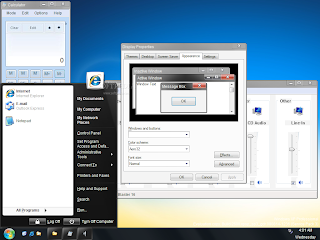hmmm,. menurut kabar tu y ni album genrenya lebih ke alternatif dan soft rock, coz bang M. Shadow dah kga bisa scream lg,. ckck, bkal kyk dear god gtu kali y,. tapi genre tetep metalcore or sebut aj genre crossover,.
Lagu yang agak dibocorkan adalah Unwind The Chainsaw, tapi pihak Warner Bros katany masih merahasiakany????
trus tu y yg byk beredar d youtube tu palsu abisss!!! hha
walopun katany- suara2ny agak mirip am M. Shadow, n' suara gitarny synister,.
M. Shadow dalam fansite nya mengatakan tidak ingin mengecewakan para fans mereka. N' berikut adalah kutipan dari yang dikatakan M. Shadow.
I realize that with the last record we stayed away from personally updating you guys with loads of information about how we were doing and about how the tours were going. We stayed away from doing too many interviews, radio and T.V. spots, trying not to overexpose ourselves. Not seeing ourselves everywhere and hearing about stupid shit we’ve said has generally made us happier people, much unlike the “City of Evil” record cycle. But I feel in doing so we have stopped communicating with the people that truly care about this band, the fans. So I’m gonna try to make these updates a little more frequently.
But since it’s his record and not mine, more updates will have to come from him. “Waking the Fallen” went gold today and though we don’t talk about record sales much, this feels like a huge accomplishment. That record sold 3,000 copies the first week and is now well over 500,000 copies. In a day when music is virtually free, its a huge testament to the fans we have and the dedication they have given us for 10 years. Thanks guys and girls, we look forward to 10 more!
Daripada gatel2 bingung nyari albumny, dtunggu aj, orang emang blm keluar,. hha
mga aj ni album lbi bagus drpd album taon kmaren,. amin,.,